This article will help troubleshoot below Data Integrity errors:
- Objects are not updating.
- Data Integrity update button is missing.
- Data Integrity error “Not Managed for objects belonging to a process.”
-
Confirm your Data Integrity contract is active in Admin Portal > Account Settings > Products.
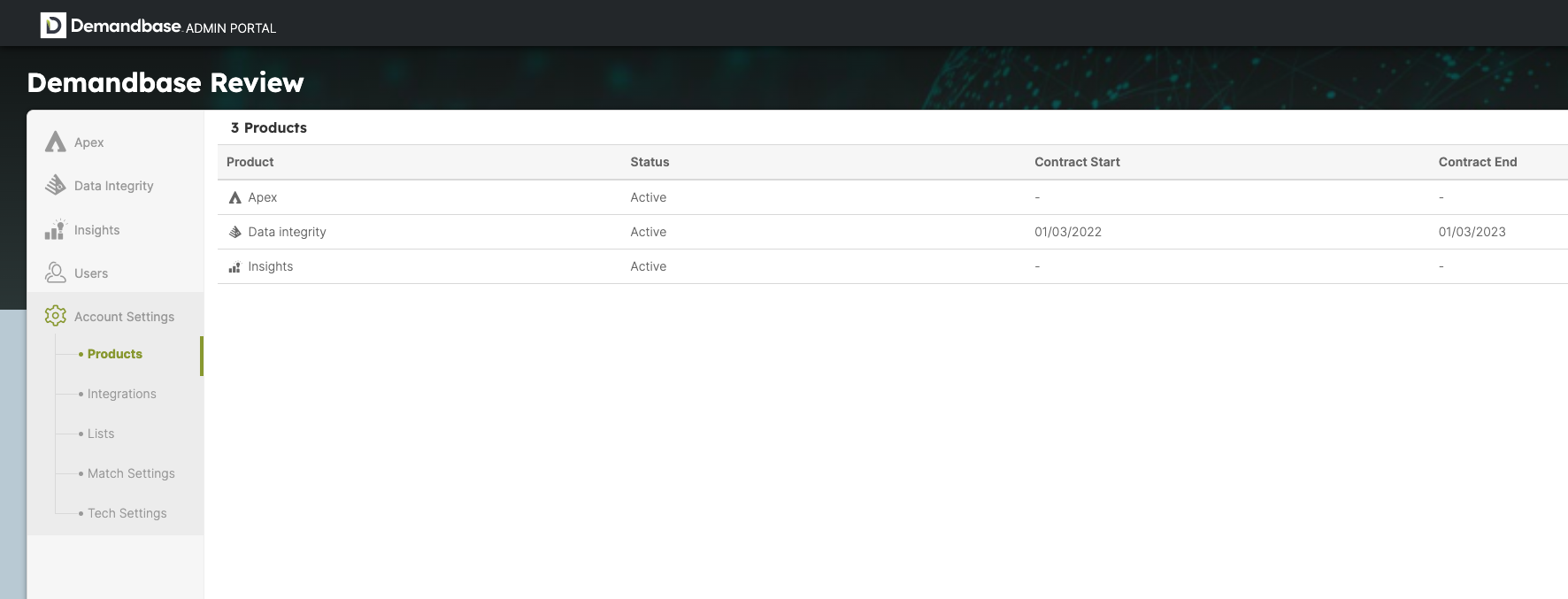
-
Confirm the update process is active in Process > drop-down arrow > Status.
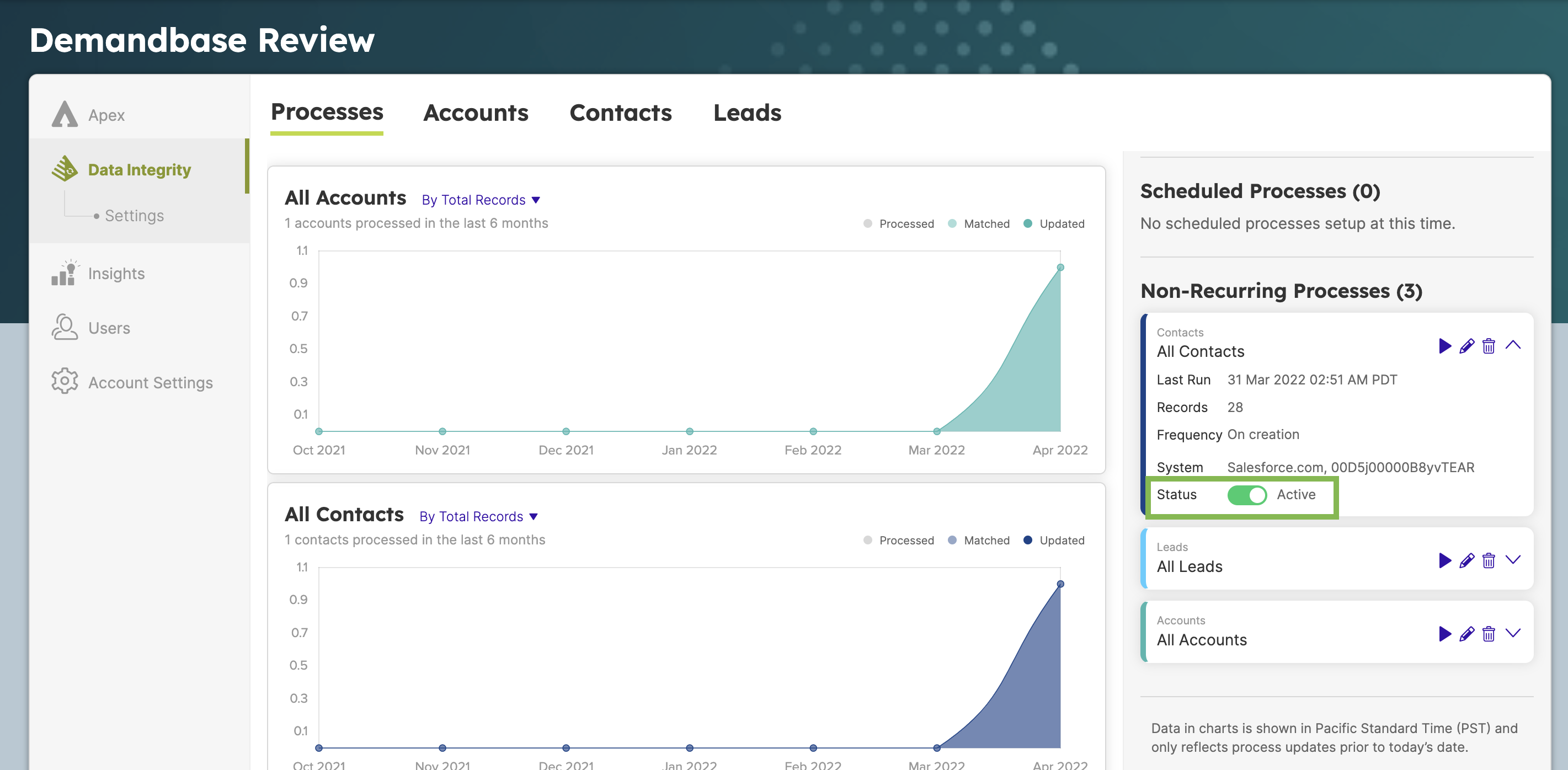
-
Confirm the update frequency is enabled in Process > pencil icon > Update Objects on creation.
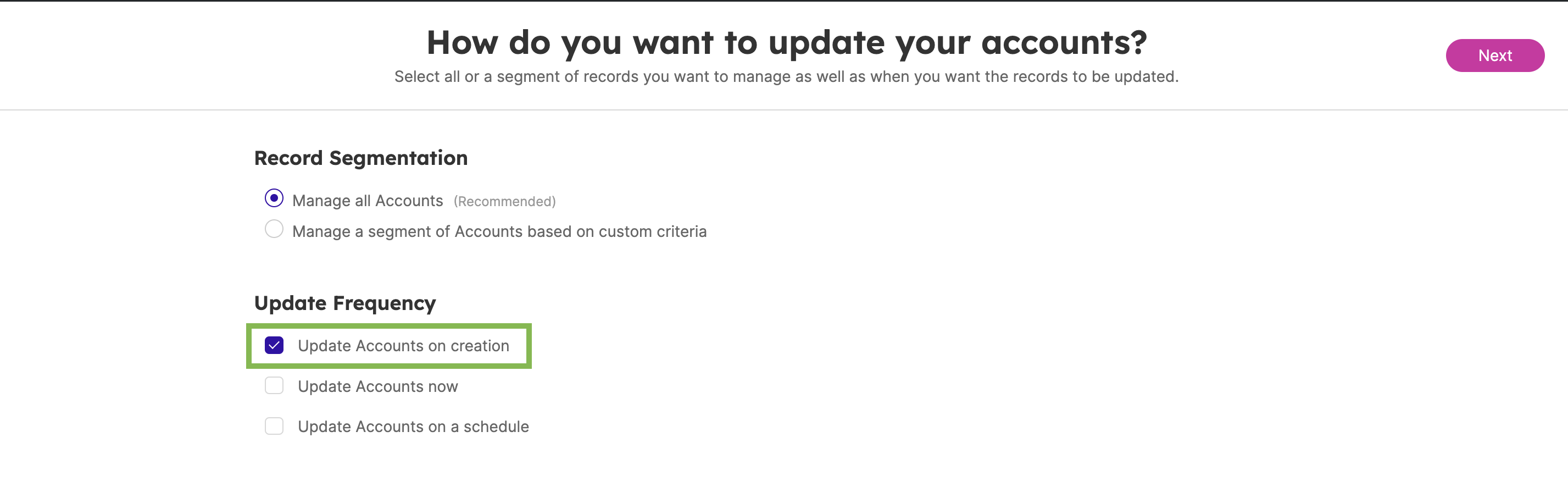
-
Confirm the record is not excluded as part of a custom filter in Process > pencil icon > Manage a segment of Objects based on custom criteria > Next.
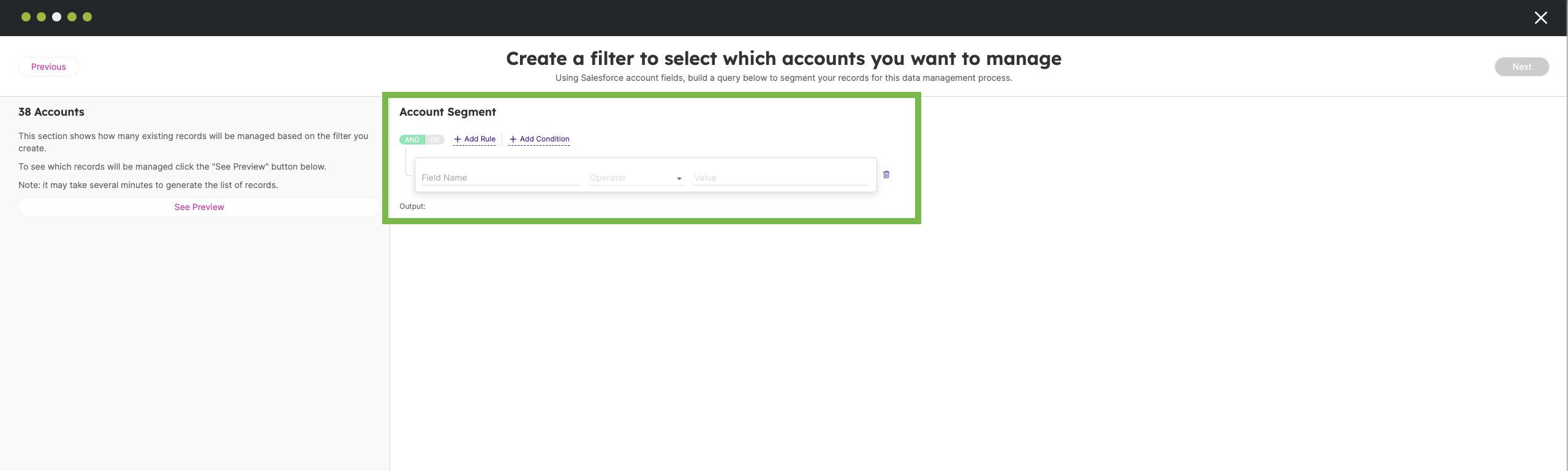
-
Confirm the record is not part of an Exclusion Rule in Admin Portal > Data Integrity > Settings.
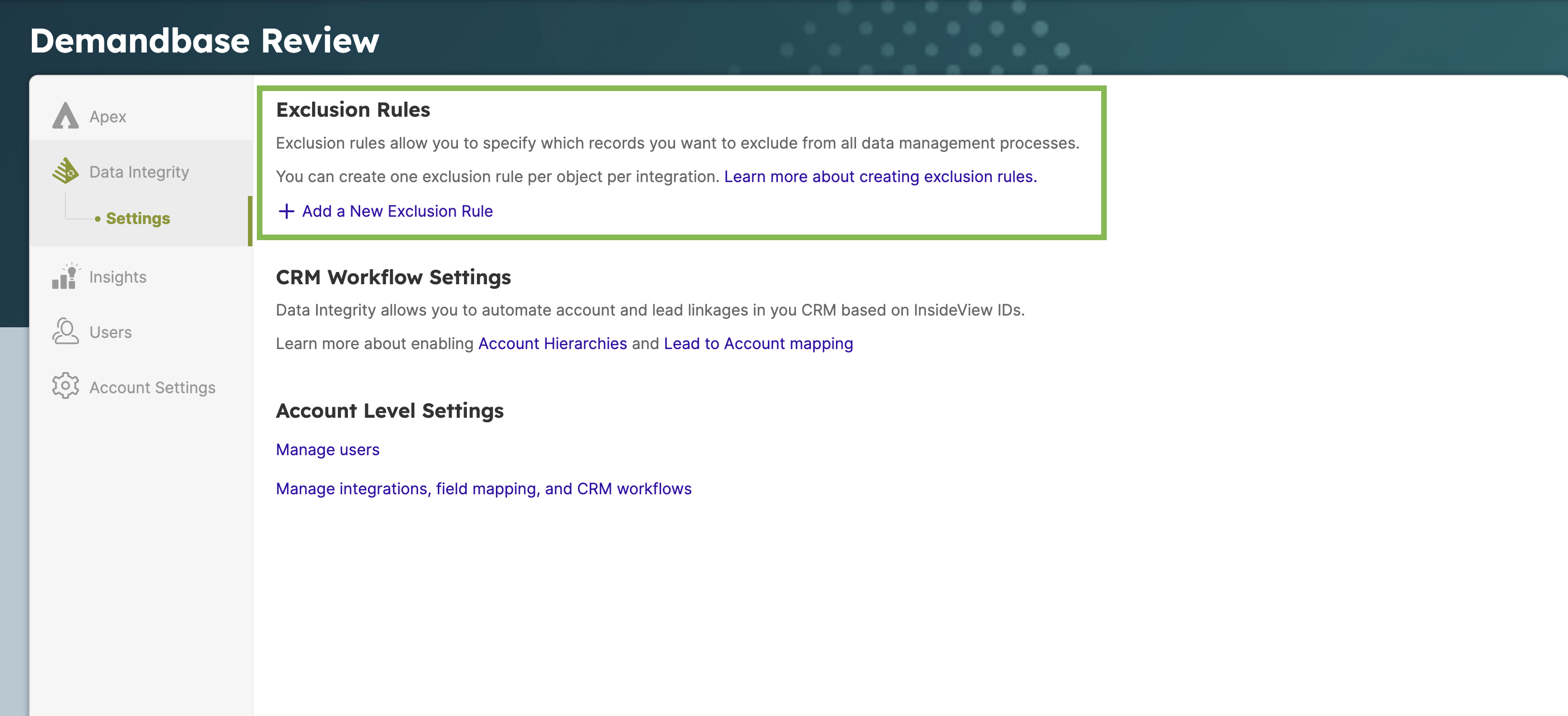
-
Confirm CRM (Salesforce) prerequisites are met.
-
Log into Salesforce, go to Setup > search for Workflow Rules and Activate:
- InsideView Outbound Rule for Accounts
- InsideView Outbound Rule for Contacts
- InsideView Outbound Rule for Leads
- InsideView Outbound Rule for New Accounts
- InsideView Outbound Rule for New Contacts
-
InsideView Outbound Rule for New Leads
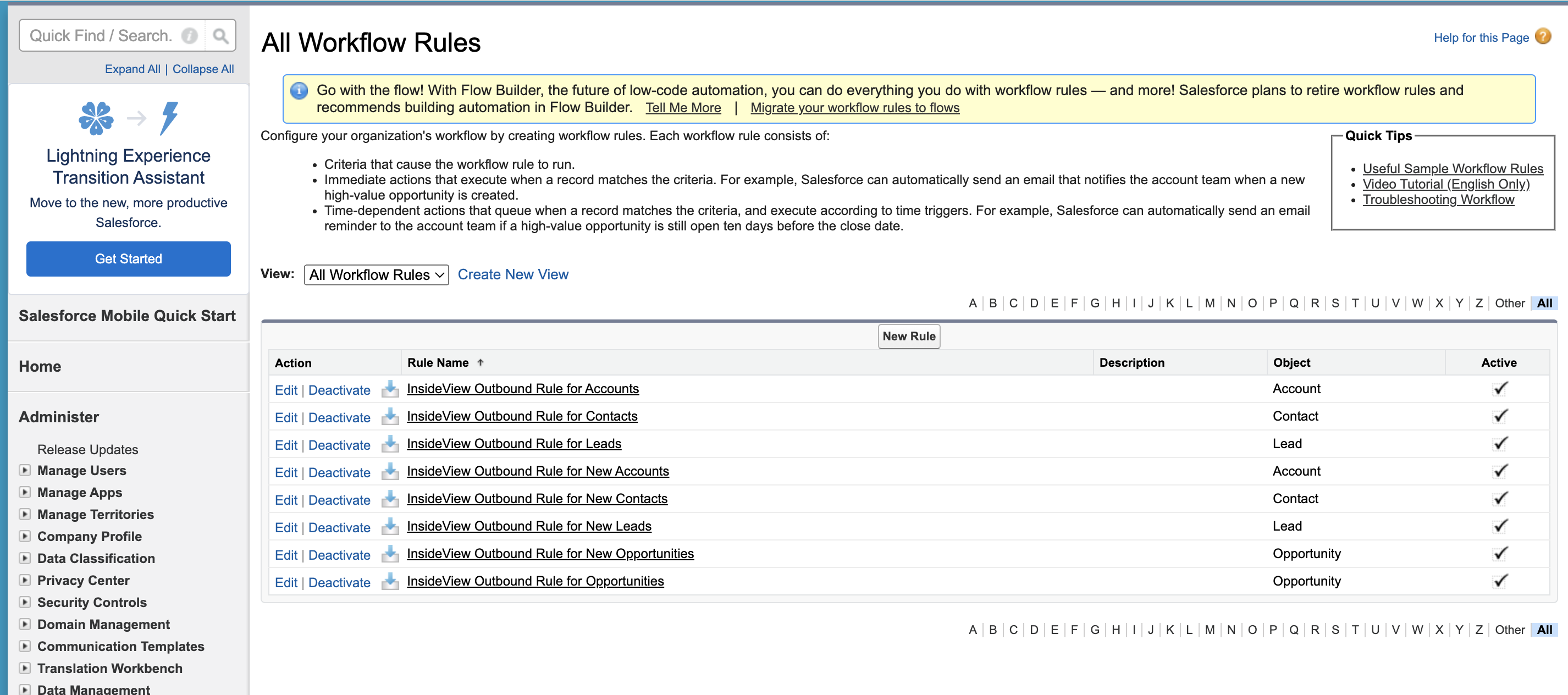
-
Go to Setup > search for Outbound Messages > Edit - InsideView Object Outbound Message (Managed) > User to send as and choose an active user. Do this for Accounts, Leads, Contacts, Opportunity.
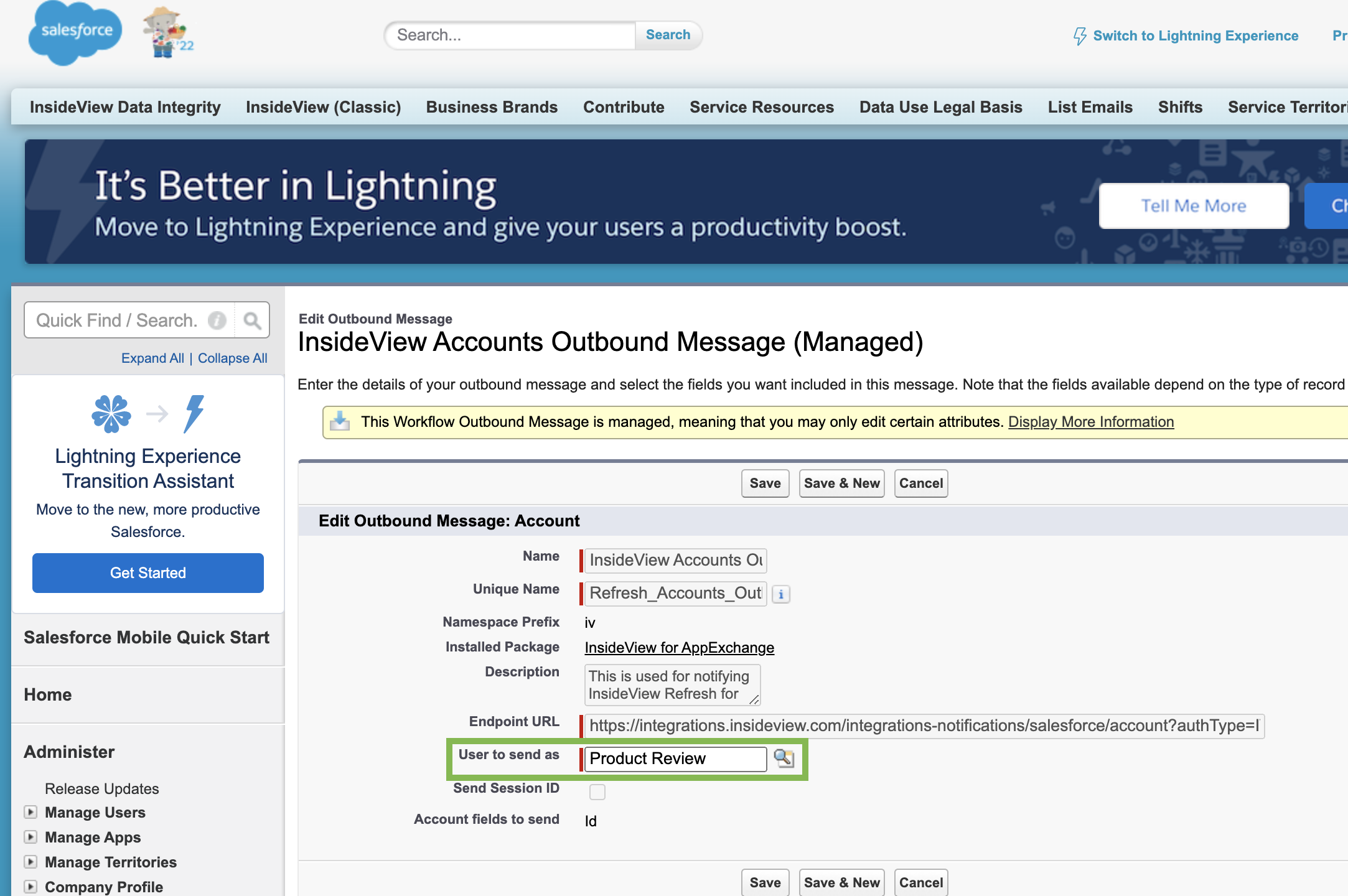
-
Go to Setup > search for Profiles > Edit - “User to send as”' Profile (from step above) > Standard Objects Permissions and enable ViewAll for Accounts, Leads, Contacts, Opportunity.
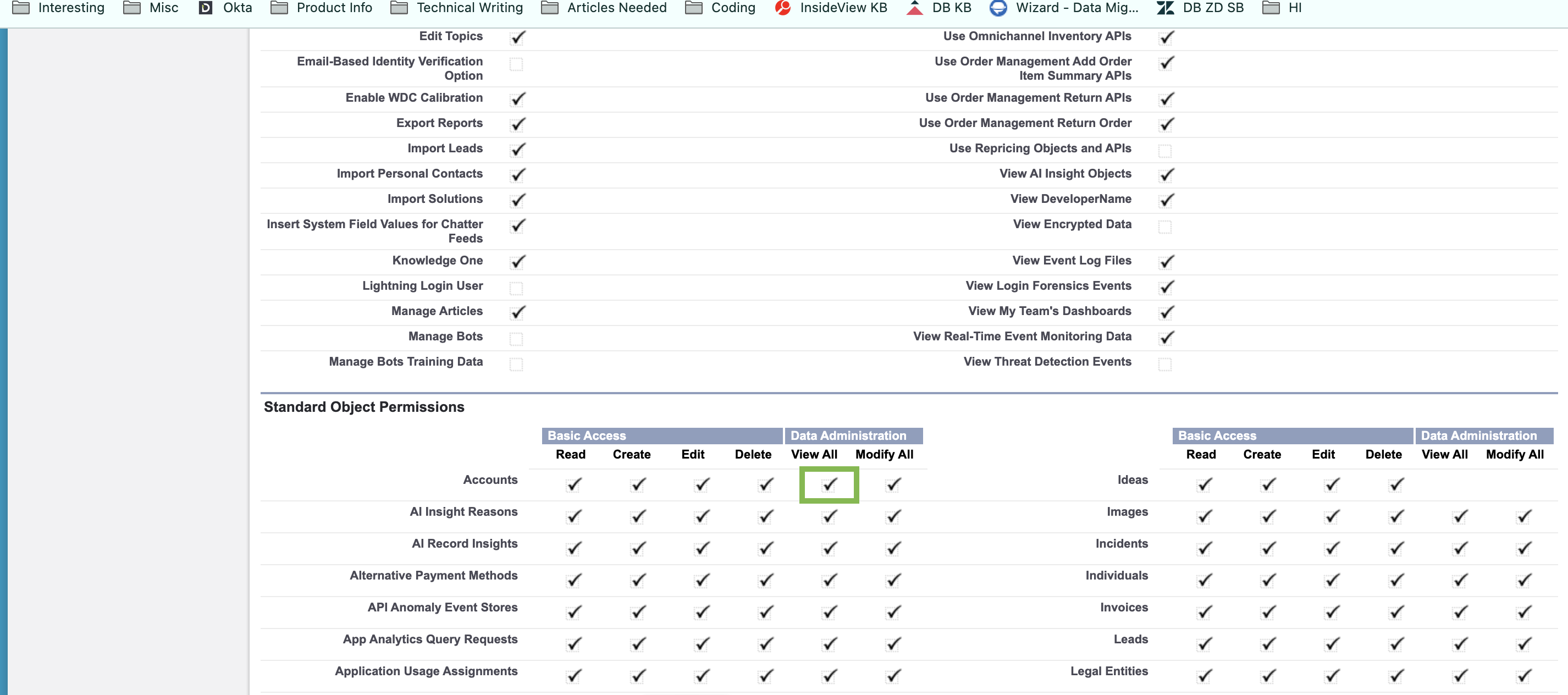
-
Go to Setup > search for Profiles > Edit: “User to send as”' Profile > Administrative Permissions and enable Send Outbound Messages.
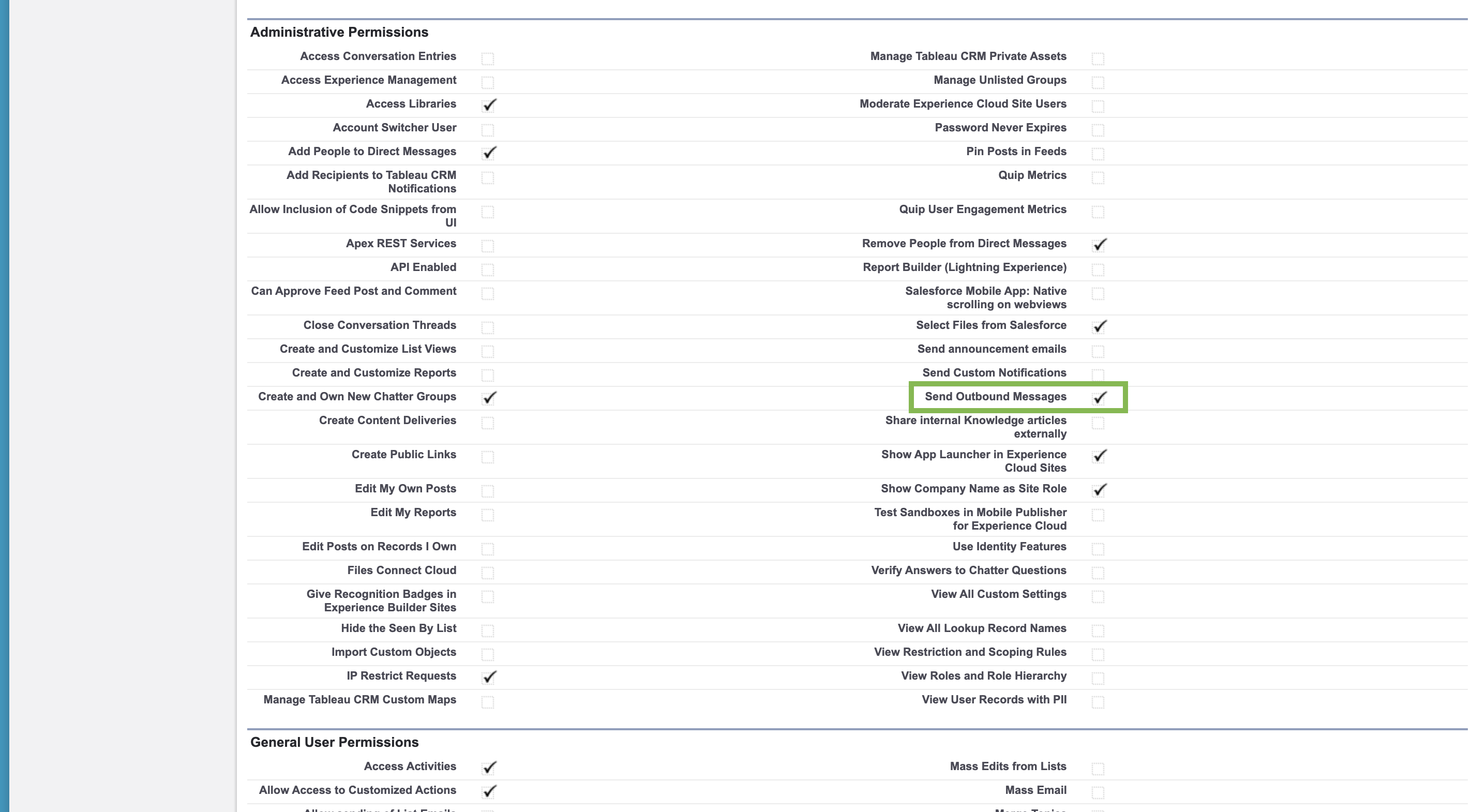
-
Log into Salesforce, go to Setup > search for Workflow Rules and Activate: