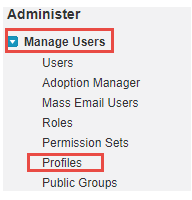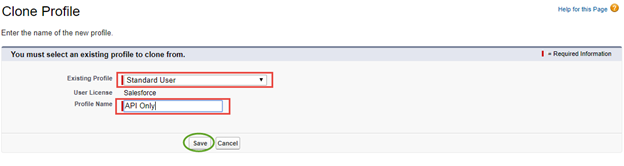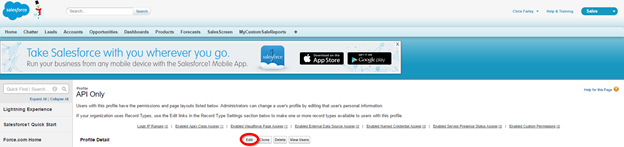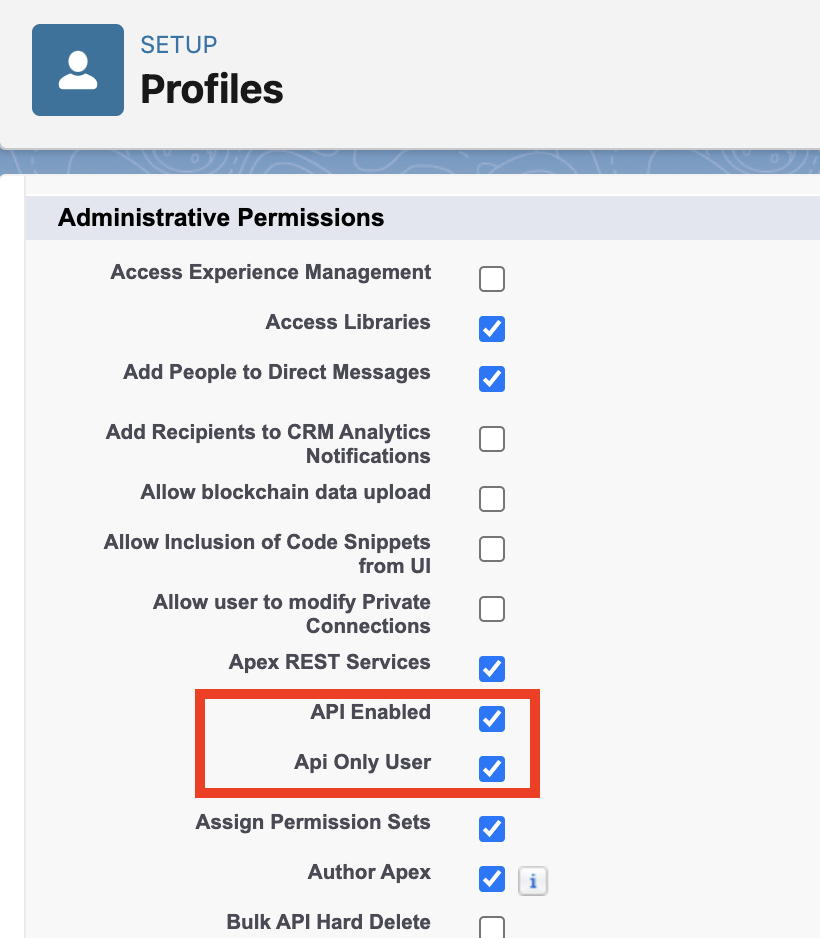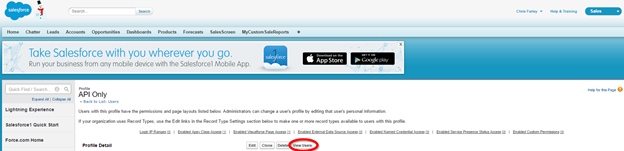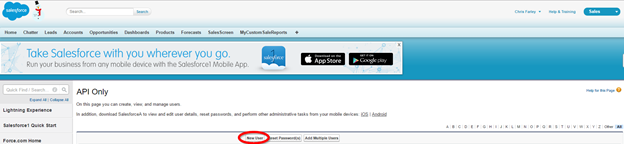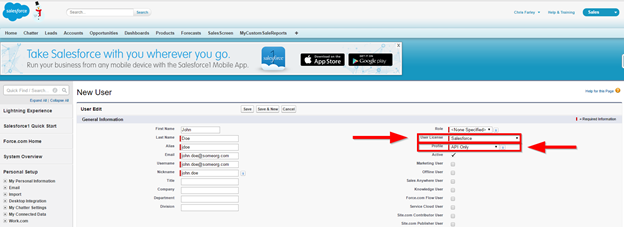An integration user is required for any organization to create a communication channel between InsideView Apex and their CRM. InsideView recommends you to create an API only integration user in your Salesforce CRM, which will be used across your organization to access InsideView Apex.
Note: The API only integration user can be created and configured only by a Salesforce System Administrator and the integration user credentials will be used by all users in your organization. An Admin User can act as a substitute if your company does not want to create an API only Integration user.
Follow these best practices to create an integration user:
- Create an integration user in your organization with Administrative permissions, solely for integration purposes.
- Make sure to select the API Enabled and API Only User check boxes to allow an integration user to log in via API.
- A Salesforce API user must log in first for authentication.
For more information, read the Create a secure Salesforce API user documentation on the Salesforce Help site.
Set up an API Only profile
Create the API Only profile which will be set as the profile type of the integration user account.
| Step | Description | Details |
|---|---|---|
| 1 | Go to setup | Go to Setup and select Profiles under Manage Users.
|
| 2 | Create new profile | In the User Profiles list, click New.
|
| 3 | Clone existing profile | To clone the existing profile, you must have a full Salesforce license. For example, select a standard or read only user for creating an API user profile.
Set the Profile Name to be "API Only" and click Save.
|
| 4 | Edit the profile | Once you save the new profile, an overview of the profile is displayed. Click Edit as illustrated below:
|
| 5 | Set required permissions segment | Make sure that the Accounts object is set to Read and View All permission under the Standard Object Permissions.
Note: The View All permission grants access to view records across the Organization irrespective of the role. |
| 6 | Check API only permission |
(Optional) If you don't want the API Only user account to be allowed access to the Salesforce website dashboards, go to Administrative Permissions and select the API Only User check box. Salesforce Enterprise and Unlimited users only: To enable access via an API, select the API Enabled check box.
|
| 7 | Save | Scroll down and click Save. |
Create user with 'API Only' profile
Once the API Only profile is set up, create a user with this profile.
| Step | Description | Details |
|---|---|---|
| 1 | Go to users | In the API Only profile overview page, click View Users.
|
| 2 | Create new user | In the User Profiles list, click New.
Click New User.
|
| 3 | Enter new user details | In the New User page, set the User License to Salesforce and the Profile as API Only, as illustrated below:
|
| 4 | Save | Scroll down and click Save.
Now you can use this newly created integration user account - under the API Only profile - to initialize the connection between InsideView Apex and Salesforce. |