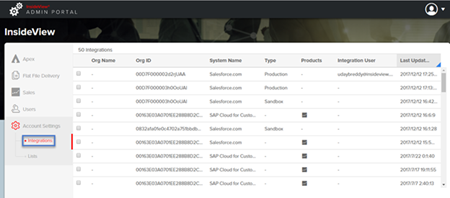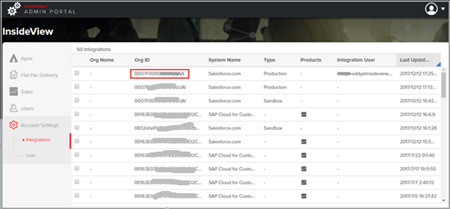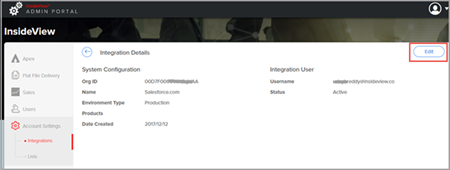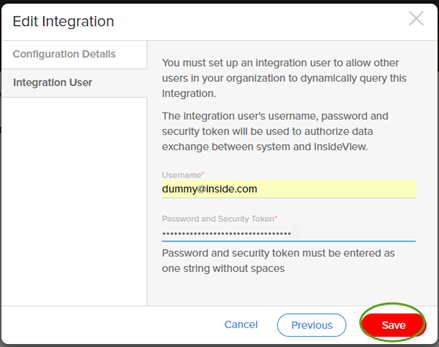Once your InsideView customer success manager (CSM) configures your CRM integration, ask your system administrator for log in credentials to authenticate your Salesforce CRM integration to get account details directly from CRM for dynamic Account Based Lists. You can edit log in credentials if they change over the time. Here’s how:
| Step | Description | Details |
|---|---|---|
| 1 | Log in to InsideView Apex | Log in to InsideView Admin Portal with user credentials. |
| 2 | Select an Integration user | Click Account Settings and then select the Integrations link.
|
| 3 | Edit an Integration user | To edit any Integration login details, click the Salesforce CRM Org Name or Org ID as illustrated below:
In the Integration Details window, click Edit.
|
| 4 | Enter integration user details | In the Edit Integration window, click Next to modify the Integration User log in credentials.
|
| 5 | Save changes | Enter the new username, password plus security token and then click Save to save integration user credentials.
Note: The security token a user is generated by selecting the Reset Security Token option under Setup menu in Salesforce CRM. The new security token is sent via email notification to your Salesforce user account. |