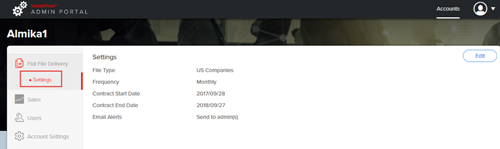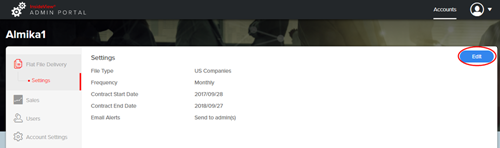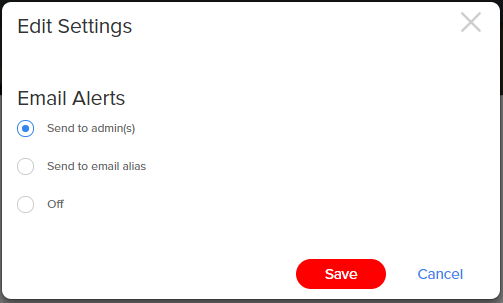This article provides the instructions on how to edit user settings in InsideView Flat File Delivery application.
| Step | Description | Details |
|---|---|---|
| 1 | Log in | Log in to InsideView Unified Administration portal with your user credentials. |
| 2 | Go to the Settings page | Click the Settings link under the Flat File Delivery application.
|
| 3 | Go to the Edit page | On the Setting page, click Edit to edit the user settings as illustrated:
|
| 4 | Select any option | In the Edit Settings dialog, select any one of the following options:
|
| 5 | Save | Click Save to save changes.
|