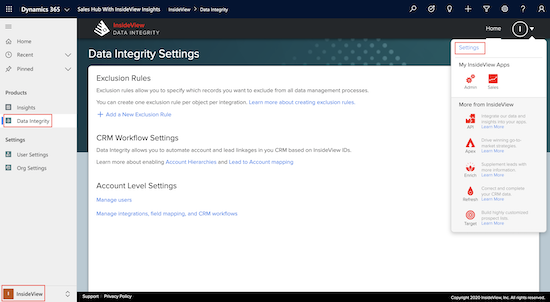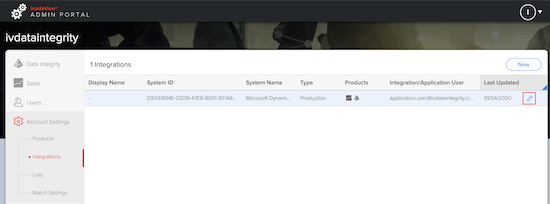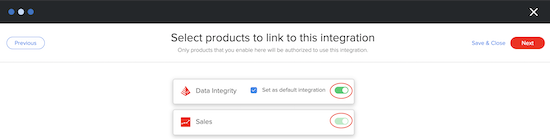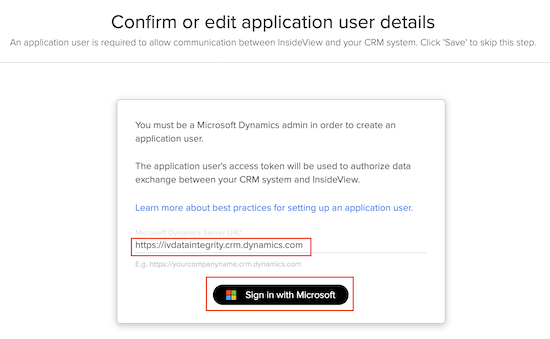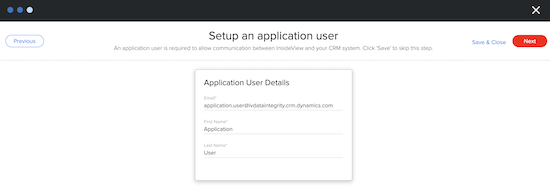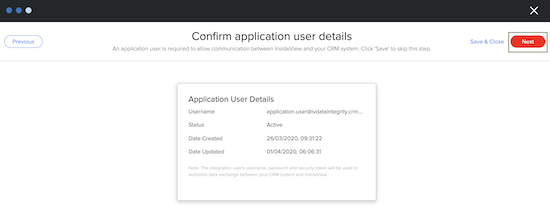This article provides instructions to create an Application User and shares the best practices to create an integration for InsideView Data Integrity in Microsoft Dynamics CRM Online.
Use of Application User in InsideView Data Integrity
An integration user is required for any organization to create a communication channel between InsideView Data Integrity and Microsoft Dynamics CRM Online CRM.
Note: InsideView Data Integrity allows only Microsoft Dynamics 365 (O365) Administrator to create an application user and configure it.
Before you set up the application user in Data Integrity, make sure the following permissions are enabled:
In the Standard Dynamics view, go to the SitemapSettingsSecurity
In the UCI view, go to the gear icon on the top right, and select the Advanced Settings option, go to SitemapSettingsSecuritySecurity roles System administrator. Select the Core records tab.
Verify the following permissions for Account, Contact, and Leads objects:
- Account Object - Read/Write - Read for matching/comparing, write for enrichment
- Contact Object - Read/Write - Read for matching/comparing, write for enrichment
- Lead Object - Read/Write - Read for matching/comparing, write for enrichment
Verify these permissions under the Customization tab:
- Field - Read/Write/Create (Required for Field mappings & for creating custom field)
- Solution - Read (To validate installed package (it is required for integration user)
- Entity - Read (Required for Field Mappings)
- Relationship - Read (Required for Preview Pane & Data Integrity pipeline)
- AsyncOperation - Read (Required for creating an entity in CRM for Data Integrity pipeline) Please write down the generic name for AsyncOperation is System Job.
Note: InsideView Data Integrity is supported only in Microsoft Dynamics CRM Online edition. If the Microsoft Dynamics 365 (O365) admin does not have these permissions, you will need a Global Admin permissions to create an application user, authenticate InsideView application, or complete the InsideView Data Integrity setup.
Setting up the Application User in InsideView Data Integrity
To set up an Application User for InsideView Data Integrity in Microsoft Dynamics CRM, follow these steps:
| Step | Description | Details |
|---|---|---|
| 1 | Open Data Integrity Settings | Open the Data Integrity Dashboard by going to InsideView Products Data Integrity.
In the Data Integrity page, click on the profile drop-down and select Settings.
|
| 2 | Edit integration settings | In the Data Integrity Settings page, click Manage integrations, field mappings, and CRM workflows under Account Level Settings.
The InsideView Unified Admin page opens. Hover on the CRM integration for which you would like to add an Application User and click the Pencil icon.
|
| 3 | Enter the Application User details | Verify the System Details, you can choose to change the display name of the integration at this step. Click Next.
Enable Data Integrity and Sales products to use this integration and click Next. You can choose to make the current integration your default integration for Data Integrity.
Verify the pre-populated Dynamics server URL and sign-in with your CRM Admin credentials to confirm and proceed with the application user set-up.
Note: The user details entered above should not already exist in Dynamics CRM. InsideView will automatically create the user with the specified details and grant appropriate permissions. Confirm the application user and click Next.
|
| 4 | Save and Close | Click Save & Close to exit the wizard. If you would like to proceed with field mapping refer to the Configuring Custom Field Mappings in Data Integrity article in our Knowledge Base.
To verify that the user has been created in your Microsoft Dynamics CRM instance, go to Advanced Settings System Security User and search for the application user. |