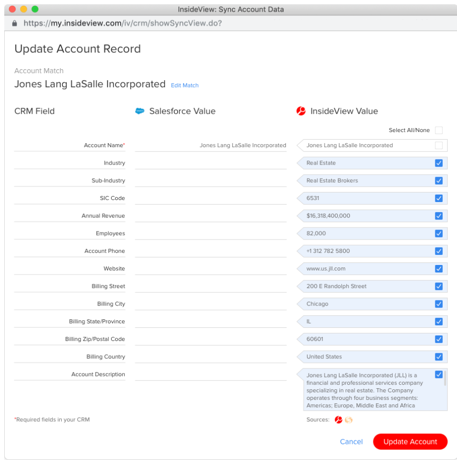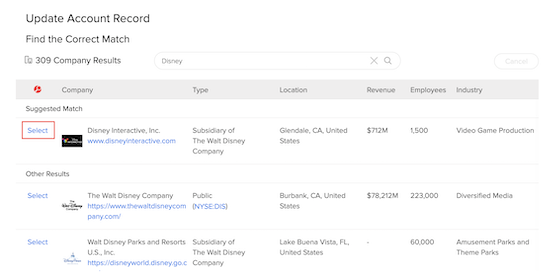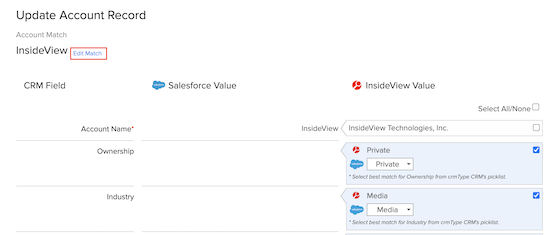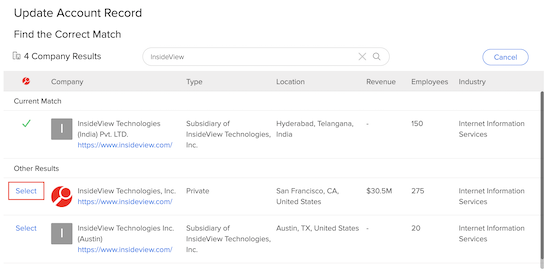If the account is matched by the data management process, you can use the Data Integrity Update button to stare and compare CRM values for that record with new values provided by InsideView.
This article provides instructions to use the Data Integrity Update button:
| Step | Description | Details |
|---|---|---|
| 1 | Update a record | Open an account and click Data Integrity Update.
Sync the most recent data to CRM with a single click on Update Account as illustrated:
|
| 2 | Update a Suggested Record | If a record does NOT have any match in the data management process. You can choose the best match from a list of available options found in the Suggested Matches.
|
| 3 | Edit a match | Click the Edit Match link as illustrated:
A list of suggested matches appears. Search for the correct company by typing the name in the search box. Locate the correct company and click the Select link.
A green tick indicates the newly paired company and you can now sync the data into your CRM. |