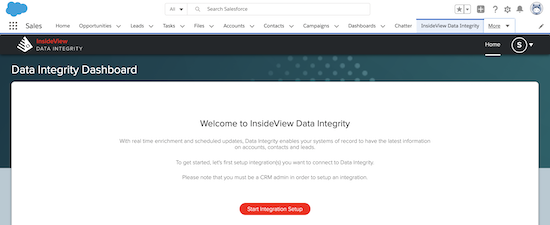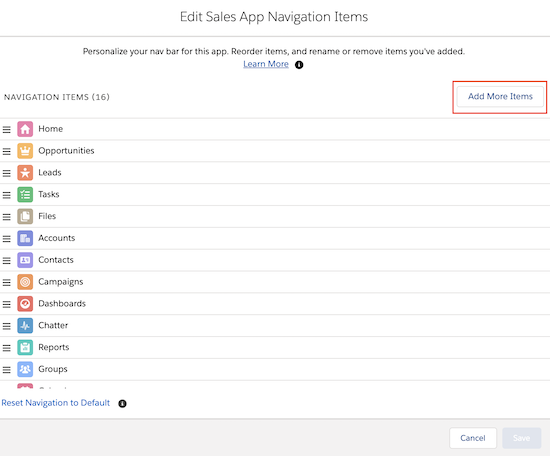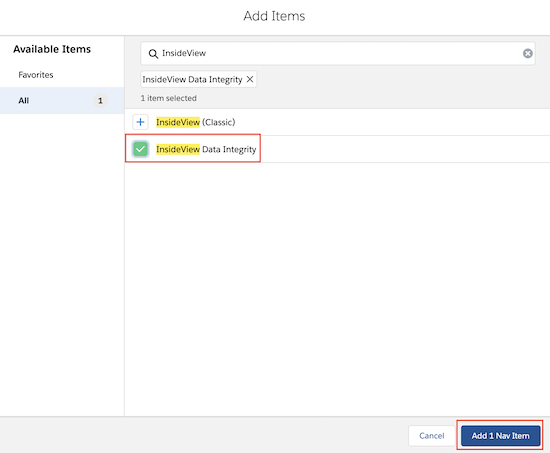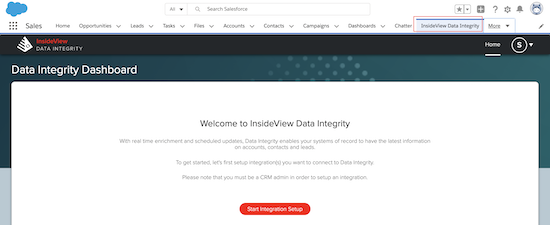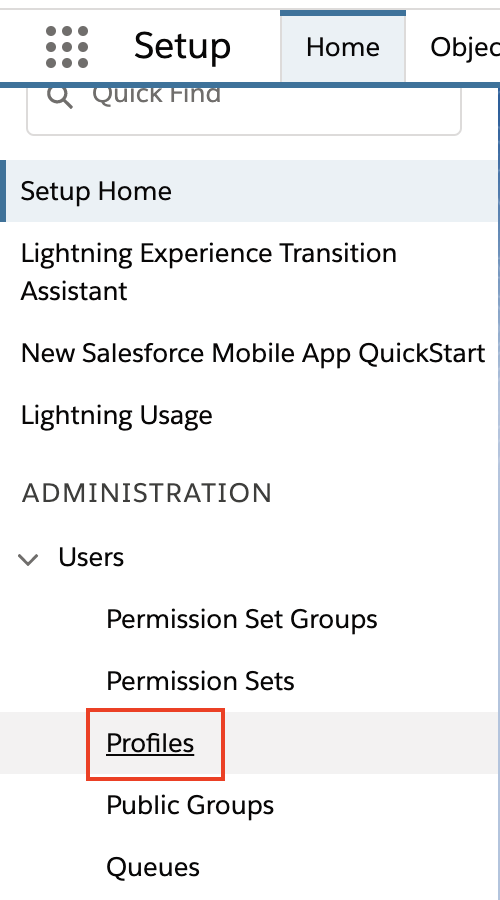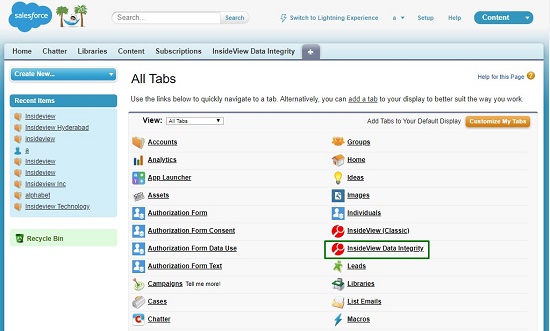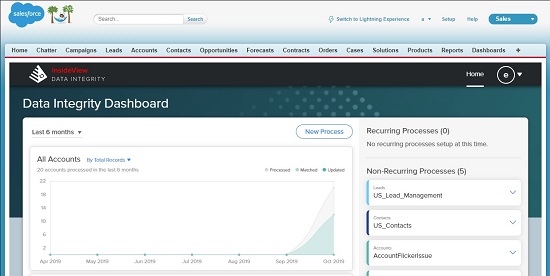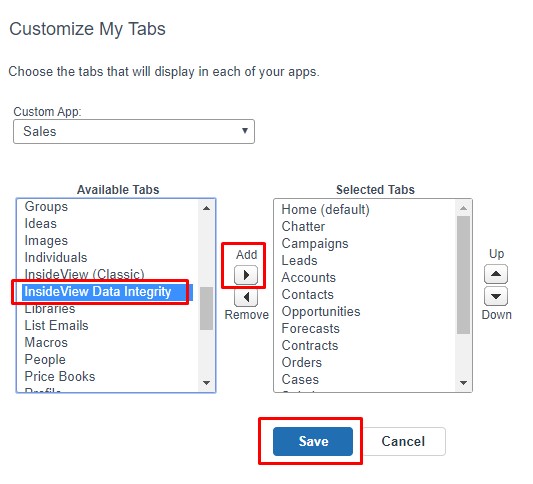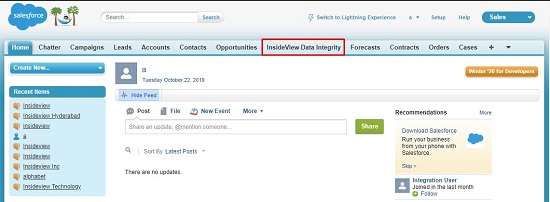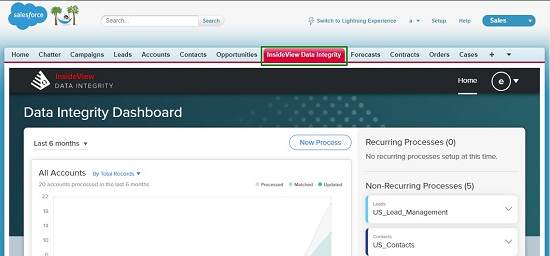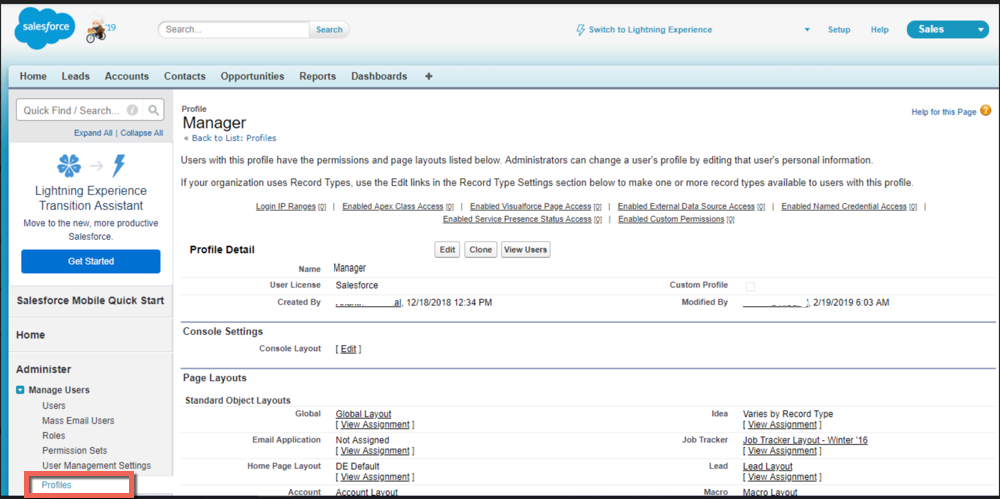To add the InsideView Data Integrity custom tab to your Salesforce navigation bar, follow these steps:
Steps for Salesforce Lightning
| Step | Description | Details |
|---|---|---|
| 1 | Customize the navigation bar |
To access InsideView Data Integrity directly within Salesforce:
or, Click on the
|
| 2 | Add InsideView Data Integrity tab | Select the InsideView Data Integrity tab from the Available Items list and click Add.
Use the Up and Down buttons to place the InsideView Data Integrity custom tab in your preferred location. Click Save. |
| 3 | Access InsideView custom tab | Once the process is completed, you can see the InsideView Data Integrity custom tab on the navigation bar.
|
| 4 | Enable the Custom tab from the Profiles | When the Custom Tab is marked as hidden for your Salesforce Profile, follow these steps to enable it:
|
Steps for Salesforce Classic
| Step | Description | Details |
|---|---|---|
| 1 | Customize the navigation bar |
To access InsideView Data Integrity directly within Salesforce:
or, Click on the + icon in the navigation bar and then click Customize My Tabs.
|
| 2 | Add InsideView Data Integrity tab | Select the InsideView Data Integrity tab from the Available Tabs list and click Add.
Use the Up and Down buttons to place the InsideView Data Integrity custom tab in your preferred location. Click Save. |
| 3 | Access InsideView custom tab | Once the process is completed, you can see the InsideView Data Integrity custom tab on the navigation bar.
|
| 4 | Enable the Custom tab from the Profiles | When the Custom Tab is marked as hidden for your Salesforce Profile, follow these steps to enable it:
|