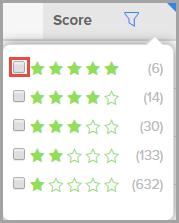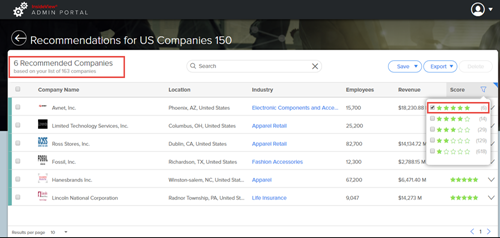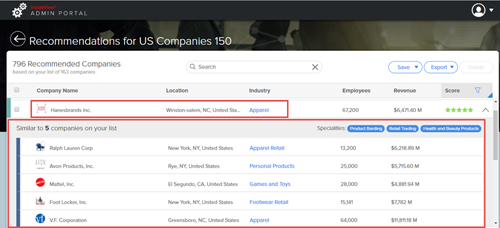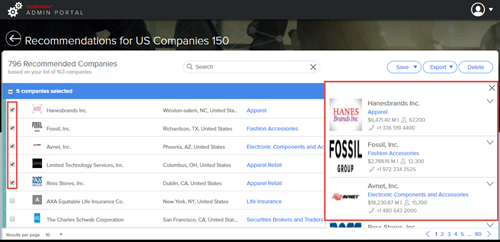InsideView Apex provides recommendations of similar companies that are available in the InsideView database for a list that you have created.
Note: The maximum number of recommendations that are available for any given list is 1,000 companies.
You can get recommended companies for both static and dynamic Account Based Lists. Here’s how:
| Step | Description | Details |
|---|---|---|
| 1 | Log in to InsideView Apex | Log in to InsideView Admin Portal with user credentials. |
| 2 | Go to the List page | To visualize, click Apex and select the Account Based Lists link.
|
| 3 | Go to the list | Select the list that you want to view by clicking the Name link. For example, click the US Companies 150 link.
|
| 4 | Find and filter recommendations | To find recommendations of similar companies, click Get Recommendations as illustrated below:
|
| 5 | View similar companies | To view which companies from your list the recommendations are based on, click on the relevant Company Name row as illustrated below: Click on the same row again to collapse similar companies. |
| 6 | View firmographics data | To view firmographic data, in the Recommendations page, select one or more of the recommended companies as shown below:
|
| 7 | Save | Click Save to add selected companies to a new or an existing list.
For more information, read article Adding Companies to a List in our Knowledge Base. Click Export to download selected companies to an .xlsx. Note: The number of companies that you can export is based on credits available in your InsideView Apex account. Click Delete to remove selected companies from the recommendations page. |
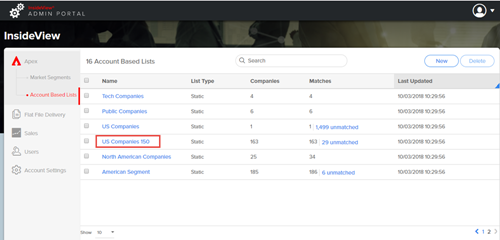
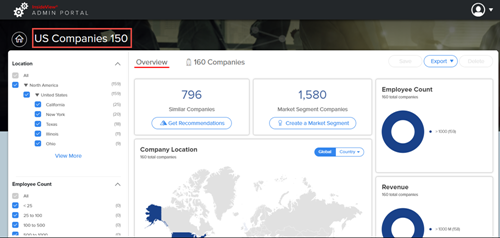
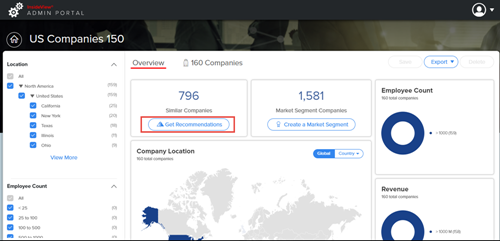
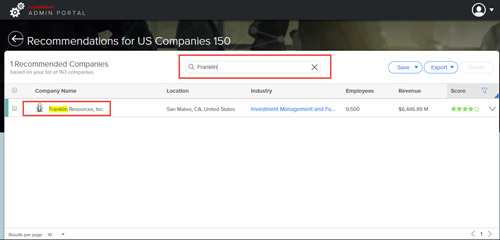
 icon in the Score region and select the check box beside the ratings.
icon in the Score region and select the check box beside the ratings.