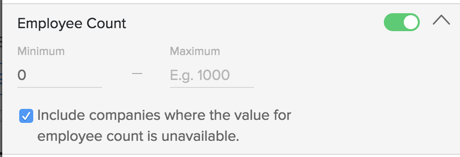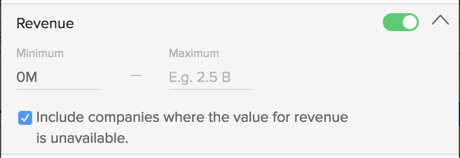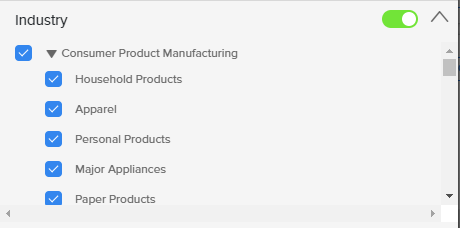InsideView Apex allows you to create a market segment based on the characteristics of one of your lists. Here’s how:
| Step | Description | Details |
|---|---|---|
| 1 | Log in to InsideView Apex | Log in to InsideView Admin Portal with user credentials. |
| 2 | Go to the List page | To visualize, click Apex and select the Account Based Lists link.
|
| 3 | Go to the list | Select the list that you want to view by clicking the Name link. For example, click the US Companies 150 link.
|
| 4 | Create a market segment | To create a target segment, click Create a Market Segment as illustrated:
In the Create a Market Segment dialog, you will see the criteria that comprise the characteristics of your list. Select any of the following criteria that you want to use to create a new market segment:
|
| 5 | complete a market segment | Click Create. A new market segment is created. 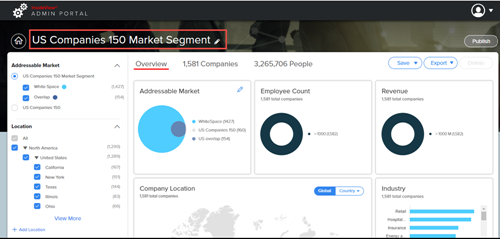
Be default, the list from which you create a market segment is associated in the Addressable Market region. You can now edit or visualize the market segment that you just created. For more information, read the articles Editing an Existing Market Segment and Visualizing a Market Segment’s Whitespace in Knowledge Base |
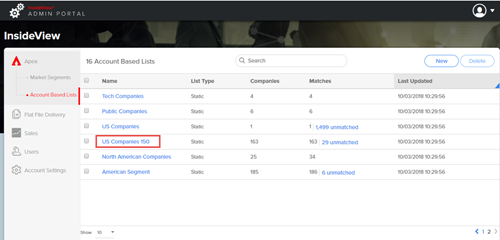
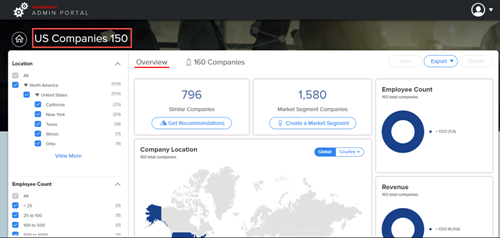
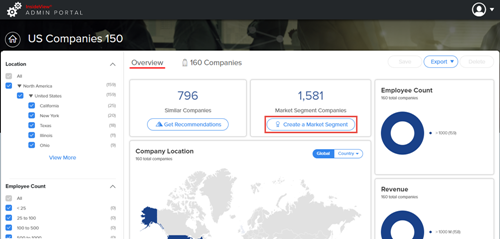
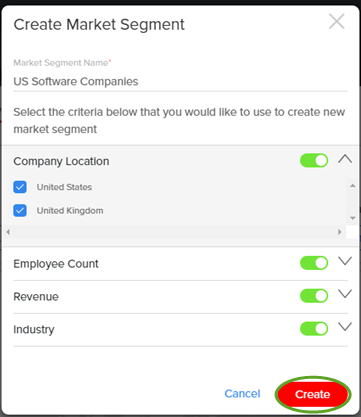
 icon to expand the Employee Count filter and enter the number of employees in the minimum and maximum field.
icon to expand the Employee Count filter and enter the number of employees in the minimum and maximum field.