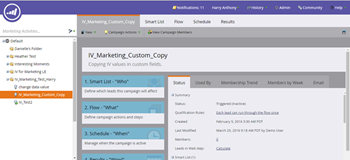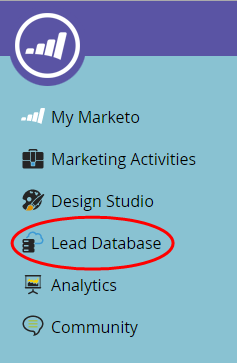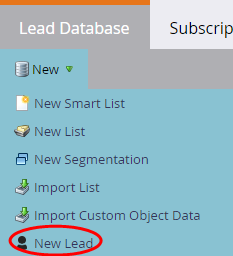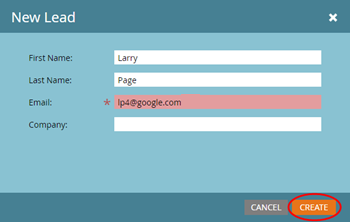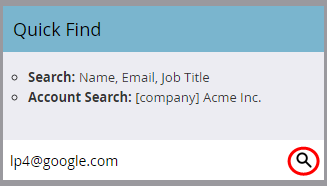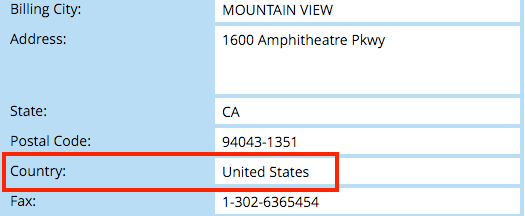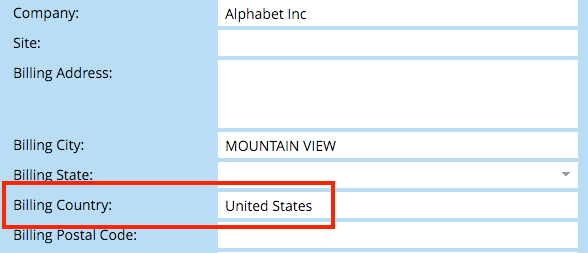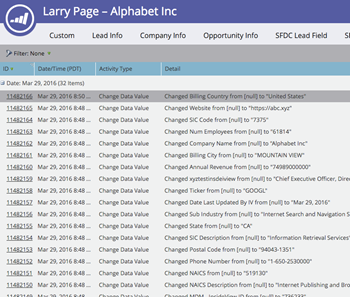This article provides instructions about how to set up conditional field assignment rules in Marketo for custom field mappings used for lead enrichment.
For example, instead of mapping to the standard Marketo “Country” field, you can create a custom field called “Billing Country.” Later, create a workflow rule in Marketo, which states “if the ‘Billing Country’ field is empty” then push data from the ‘lead.country’ standard field to the ‘Billing Country.’
Follow these steps to set up conditional field assignment workflow rules:
| Step | Description | Details |
|---|---|---|
| 1 | Go to the Marketo Campaign page | On the Marketing Activities page, select the Marketing campaign folder and then click on the Campaign name.
|
| 2 | Define the conditional workflow rule | Select the Flow tab and complete the following tasks:
|
| 3 | Create a lead |
|
| 4 | Verify the conditional field assignment | Once the lead is created, InsideView Enrich Webhook will wait for three minutes to enrich the lead data.
|
| 5 | Review the activity log | On the Lead Details page, click the Activity Log to confirm lead enrich status.
|