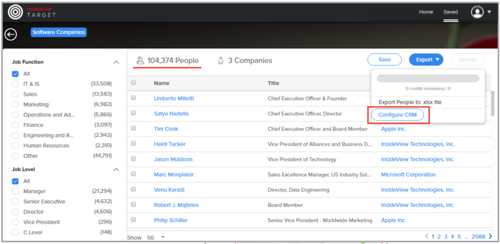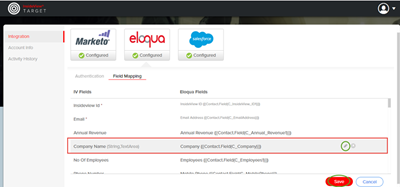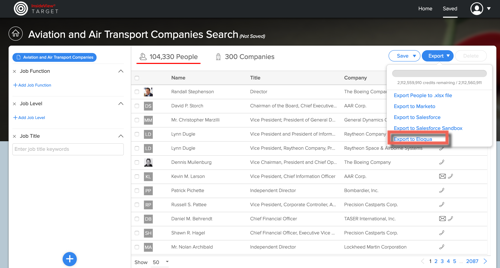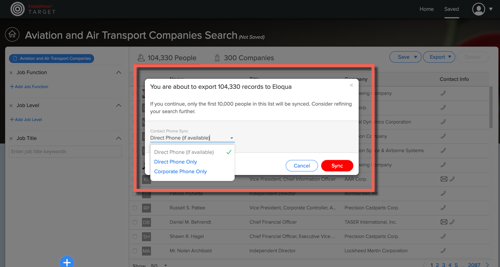Target allows you to export/sync a People and Company list into Eloqua automation system.
Note:
In order for you to sync your leads, an Demandbase account administrator must first login with your Eloqua account credentials in the Target authentication window. For more information, read the article Setting Up Target for Eloqua on our Knowledge Base.
| Step | Description | Details |
|---|---|---|
| 1 | Launch Target | Launch Target by clicking the Build a List tab in Sales Intelligence. |
| 2 | Go to settings | When you click Export to Eloqua for the first time the following message appears:
Click Configure CRM to launch Integration window. |
| 3 | Map InsideviewId Field | In the Eloqua Settings page, click the Field Mapping tab.
Note:If InsideviewId and Email fields are not mapped you must create these custom field with the string datatype in your Eloqua application and map them in Target. Otherwise, you cannot perform a Sync to Eloqua. |
| 4 | Sync People list into Eloqua | Once the Eloqua account credential and field mapping is complete, click Export to Eloqua.
Note: If a record is exported from Target (irrespective of Eloqua sync or File Export), Demandbase will not deduct credits for a period of 1 year from the date it was first exported or synced to Eloqua application. You will prompted to choose either Direct Phone (if available), CorporatePhone Only or Direct Phone Only to export executives with desired phone numbers to Eloqua Application as illustrated:
Click Sync. |
| 5 | Receive an email notification | Once the People list is synced into Eloqua, you will receive an email notification confirmation with number of people that were moved to your Eloqua application. |