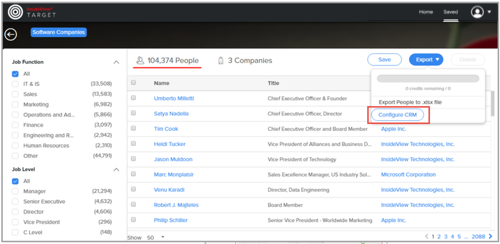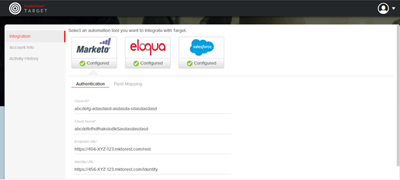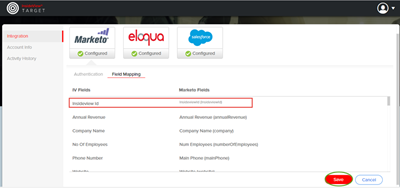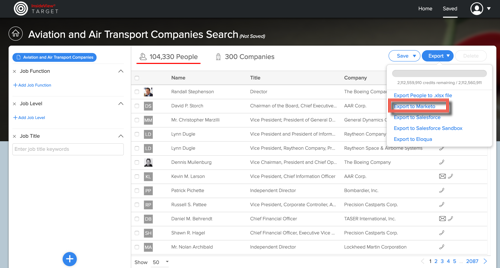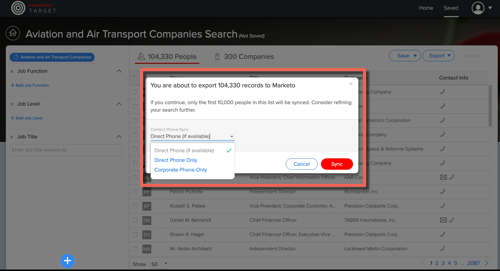Target allow you to export/sync a People and Company list into Marketo automation system.
Note:
In order for you to sync your leads, an InsideView account administrator must first configure your Marketo account credentials in the Target user interface. For more information, read the article Setting Up Target for Marketo on our Knowledge Base.
| Step | Description | Details |
|---|---|---|
| 1 | Launch Target | Launch Target by clicking the Build a List tab in Sales Intelligence. |
| 2 | Go to settings | When you click Sync with Marketo for the first time the following message appears:
Click Configure CRM to launch the Integration window. |
| 3 | Configure Marketo authentication credentials | On the Integration page, click the Authentication tab.
Enter the following Marketo authentication credentials:
|
| 4 | Map InsideviewId Field | On the Integration page, click the Field Mapping tab.
By default, InsideviewId field is auto-mapped. If the InsideviewId field is not mapped, you must create this custom field with the string datatype in your Marketo application. Otherwise, you cannot perform a Sync to Marketo. |
| 5 | Sync People list into Marketo | Once the Marketo account credential and field mapping is complete, click Export to Marketo.
Note: If a record is exported from Target (irrespective of Marketo sync or File Export), Demandbase will not deduct credits for a period of 1 year from the date it was first exported or synced to Marketo application. You will prompted to choose either Direct Phone (if available), CorporatePhone Only or Direct Phone Onlyt o export executives with desired phone numbers to Marketo Application as illustrated:
Click Sync. |
| 6 | Receive an email notification | Once the People list is synced into Marketo, you will receive an email notification confirmation with number of people that were moved to your Marketo application. |