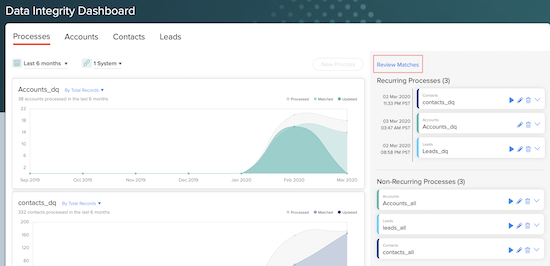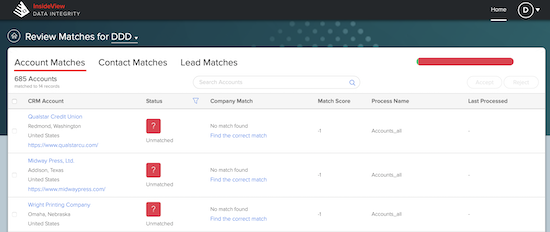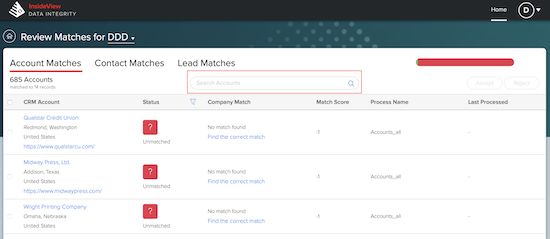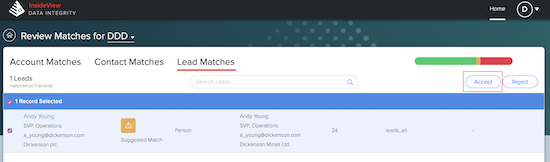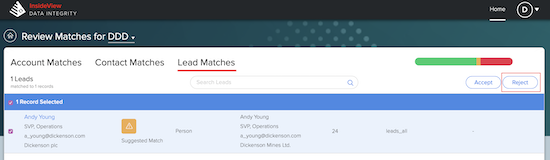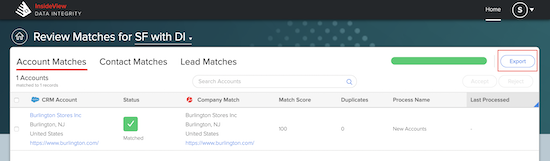This article provides detailed instructions about how to review matches from InsideView Data Integrity in both Salesforce and Microsoft Dynamics CRM Integrations.
Note: When you accept a suggested match or update a match for a record from the InsideView Data Integrity Review Matches page, the data is enriched into your Salesforce and Microsoft Dynamics CRM in the next process run. You can also trigger the process manually for the immediate updates in your CRM for matched records. If you reject a match for a record InsideView Data Integrity will not update your CRM for these records.
| Step | Description | Details |
|---|---|---|
| 1 | Open Review Matches page | Log in to InsideView Data Integrity instance and click on Review Matches link to open the Review Matches page.
|
| 2 | Search for an update | On the Review Matches, use the Search field to filter the updates.
|
| 3 | Accept updates | To approve updates individually, select the check box on the left to the corresponding update(s) and click Accept.
|
| 4 | Reject updates | To reject updates being pushed into your CRM, click the check box to the left of the corresponding update(s) and click Reject.
When you click Reject, the update(s) are removed and you will no longer able to push data in your CRM unless you match those accounts again in the dashboard. |
| 5 | Export updates | To export the updates into a CSV file, click Export.
|