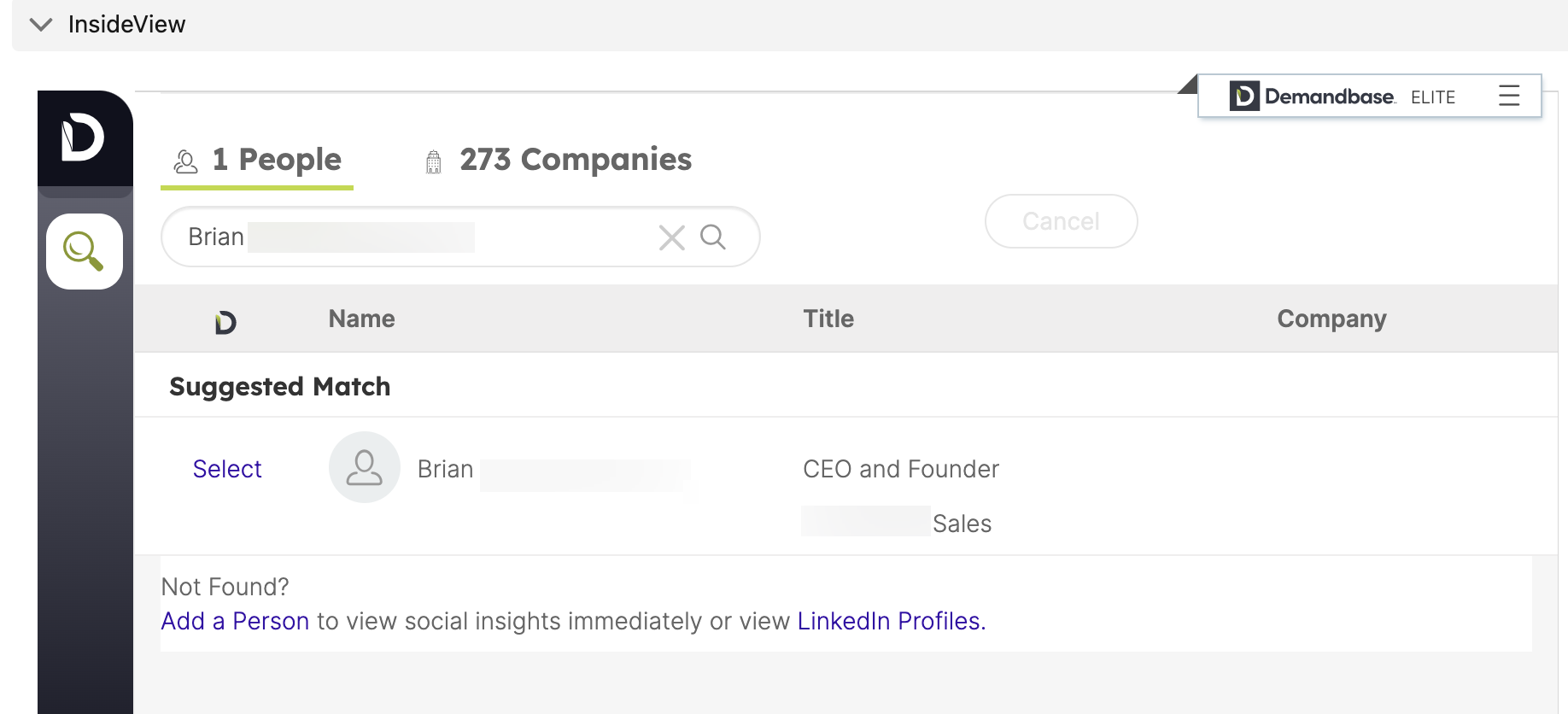In this release, we’ve added a Job Title exclusion filter in Sales Intelligence Cloud and updated the Lead to Contact matching in the CRM widget.
Job Title Exclusion Filter in Sales Intelligence Cloud
You can now exclude job titles when building a list. By excluding job titles, you can further refine prospect lists to help drive your business forward.
Steps
- Click Build a List in the upper right corner.

- Click the plus icon to apply filters.
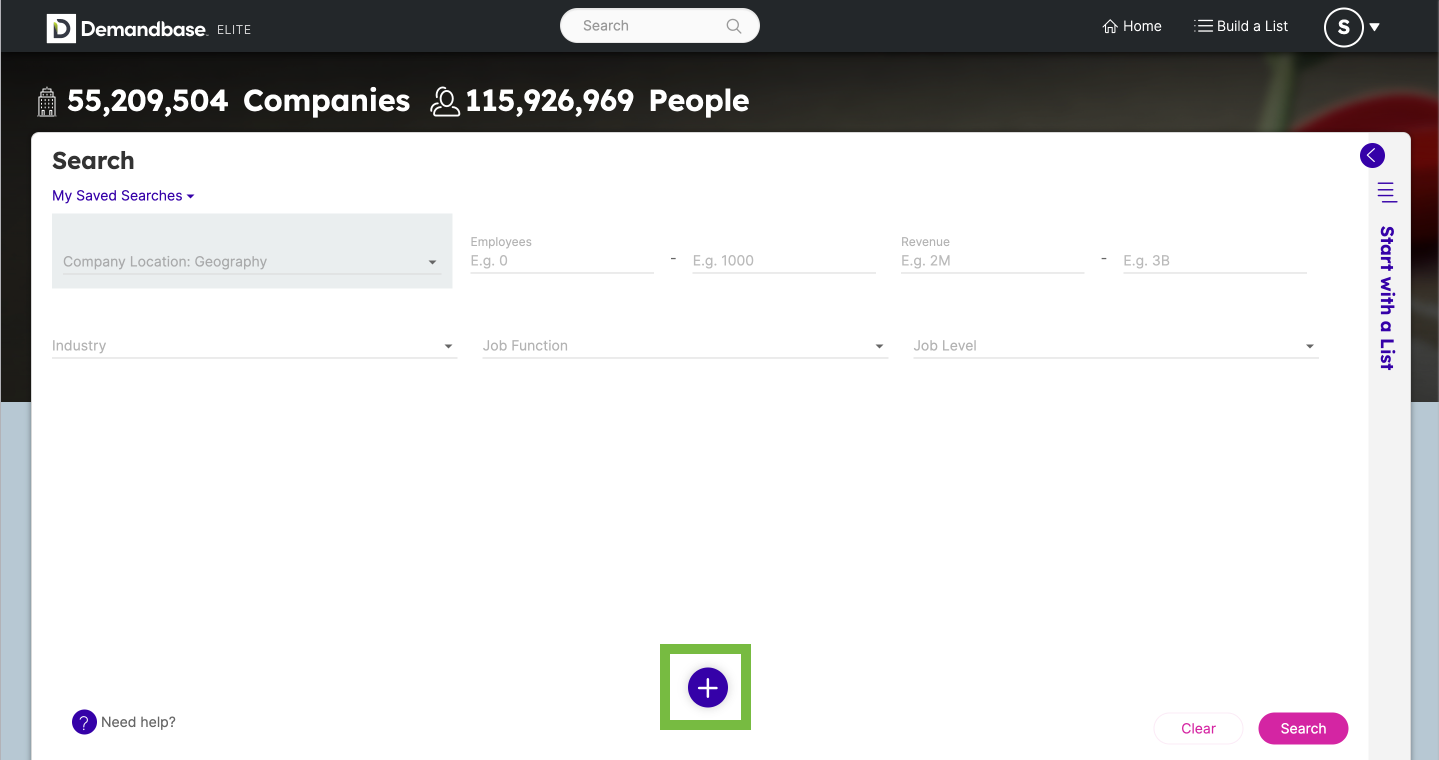
- Go to the People tab and click the Job Title box.
- Click Add Excluded Job Title.
- Enter the job title keyword you want to exclude and press return or enter. Repeat for additional job title keywords.
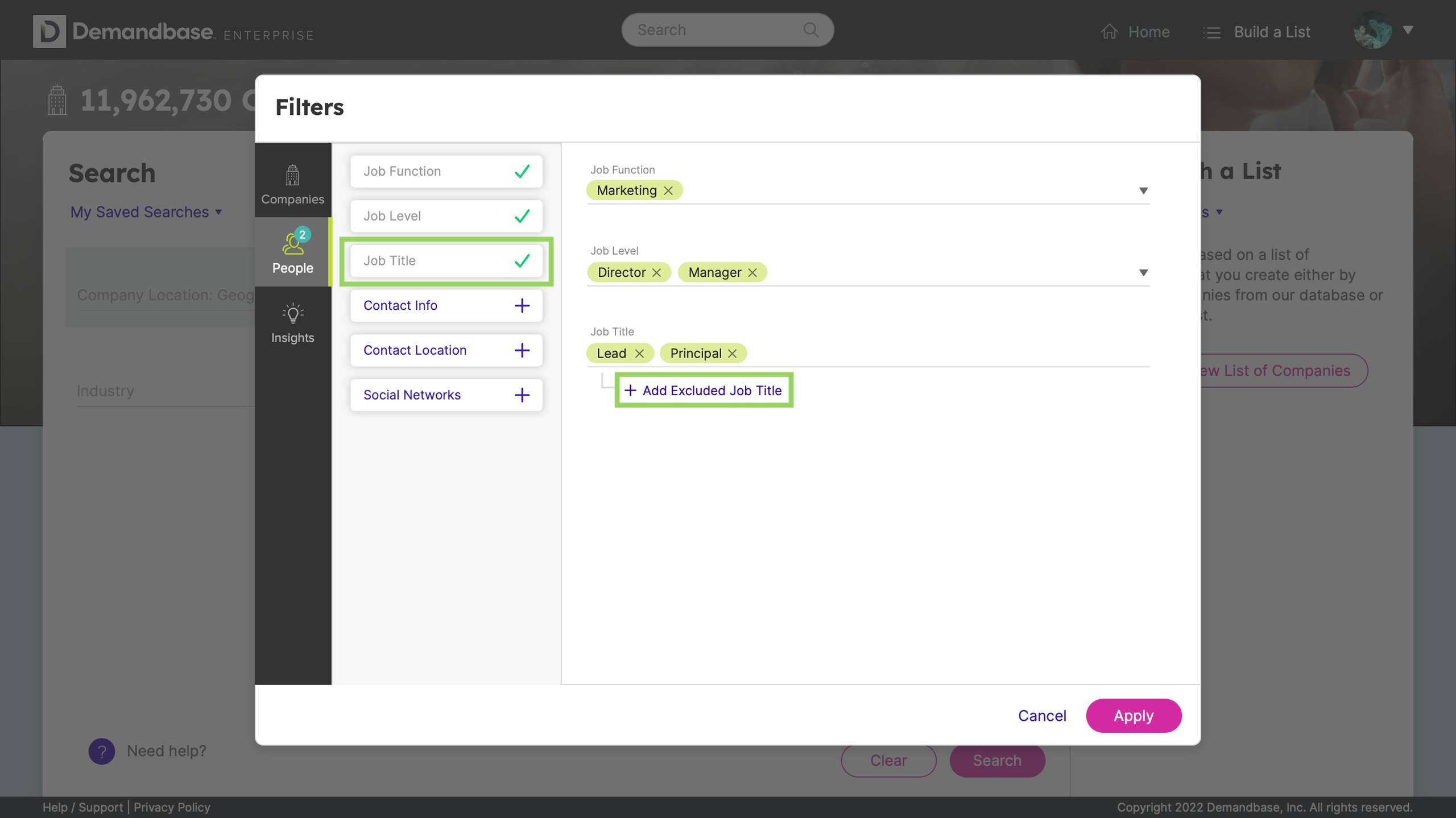
- Click Apply.
- In the filter preview, a
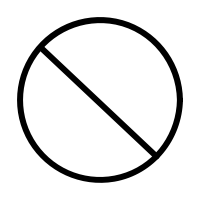 icon appears next to excluded job titles. To remove a job title from the filter, click the x next to it.
icon appears next to excluded job titles. To remove a job title from the filter, click the x next to it. 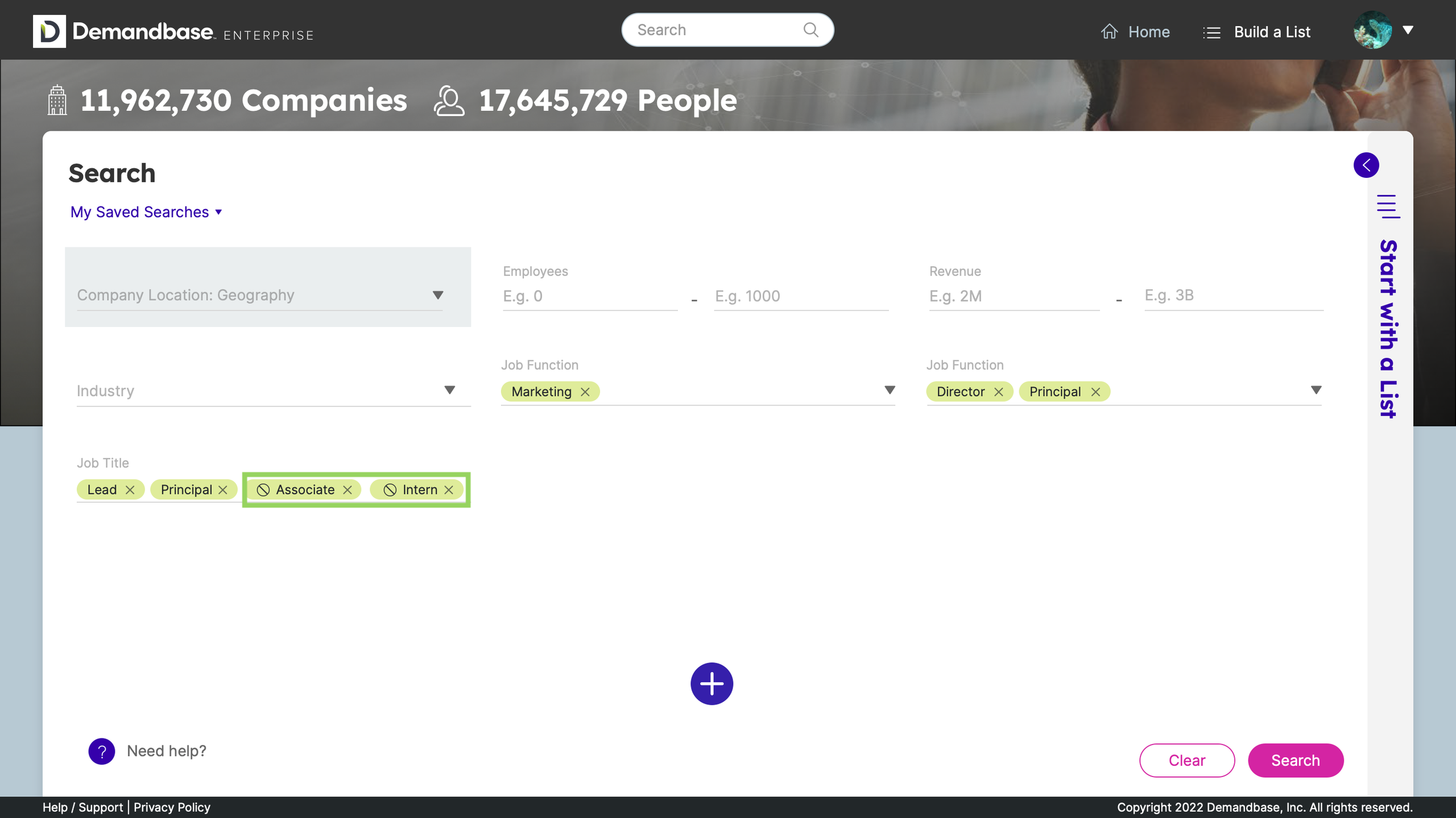
- Click Search to see the list.
Lead to Contact Matching Update in the CRM Widget
When we match a lead to a contact, the contact profile is now shown by default in the CRM widget. If there is no matched contact, the company profile is shown by default.
By seeing the matched contact profile by default, you no longer have to go to the company profile first and search for the contact.
No action is required on your part. You'll see the matched contact by default next time you log in to your CRM.