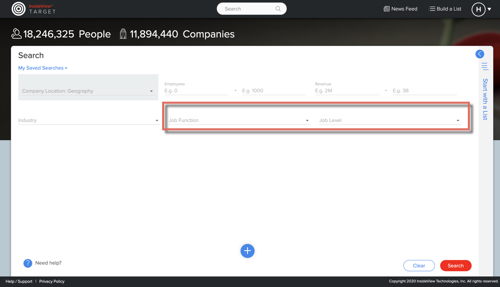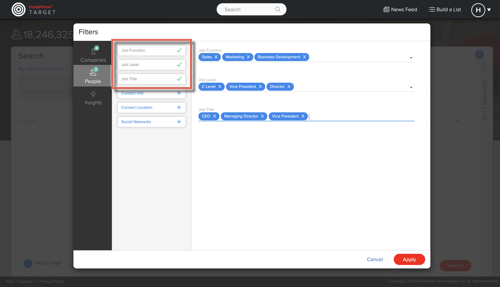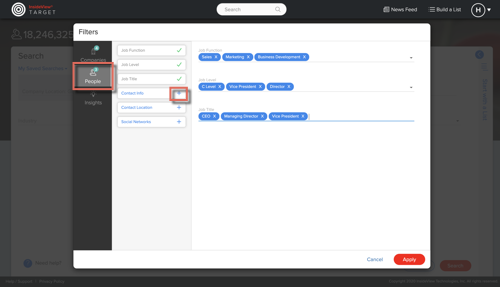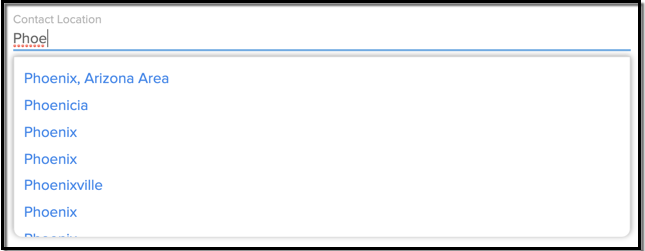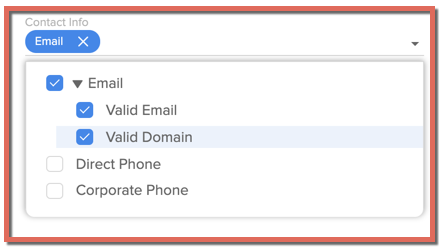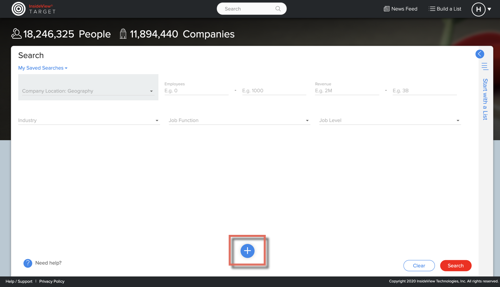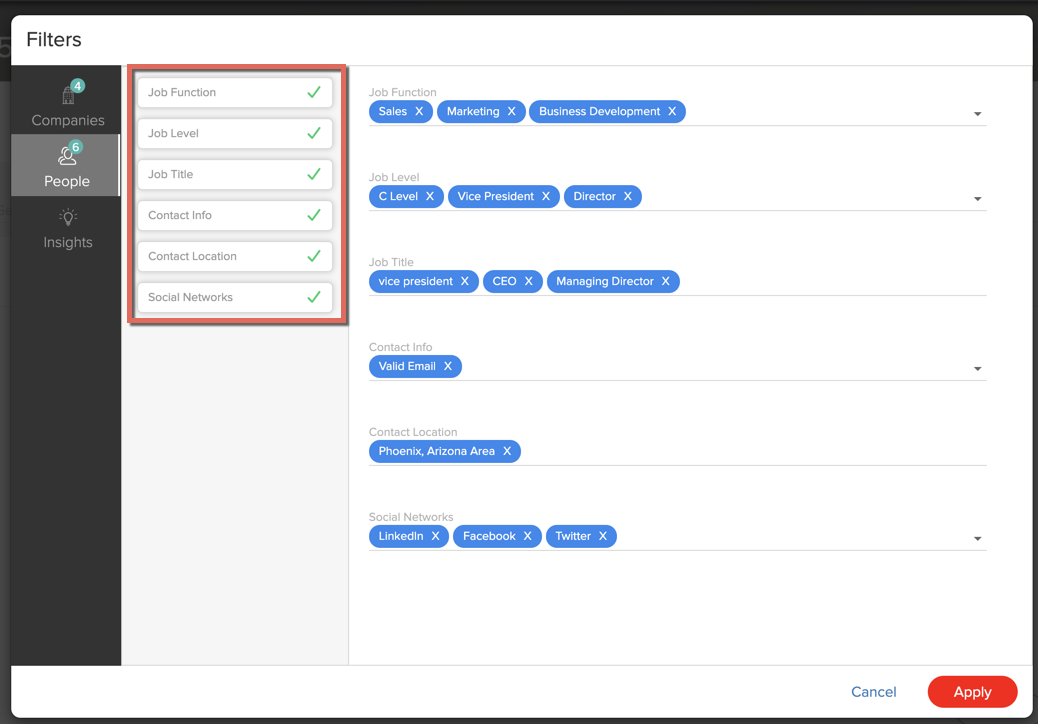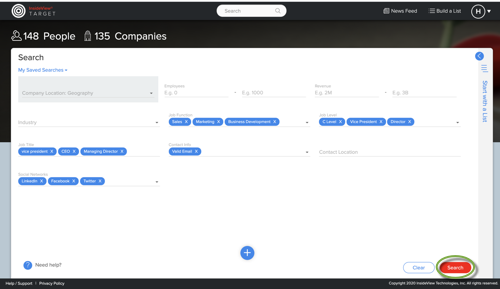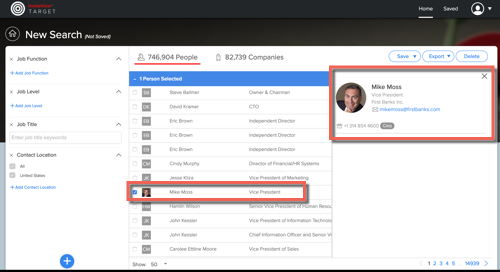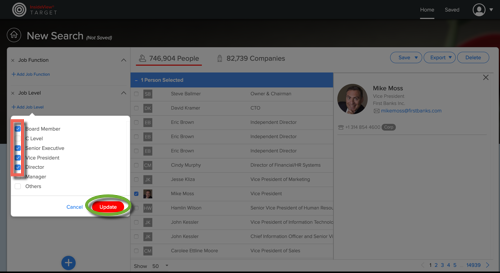Build a list of targeted people at a set of companies to share your marketing campaigns.
| Step | Description | Details |
|---|---|---|
| 1 | Launch Target |
Click the Build a List link in Sales Intelligence.
|
| 2 | Enter the people list criteria |
On the Build a List page, enter the search criteria for your people list. |
| 3 | Search with Job title, function, and level | Use Target to search for executives according to the following criteria:
|
| 4 | Search with Contact Location | The Contact Location filter allows you to search for contacts based on their location.
Enter the name of a city, state, or country select from the type ahead suggestions to choose locations as illustrated:
If you have entered values for a company location, employee count, industry, revenue, or other company search criteria and you wish to modify them or add more filters, read the article How to Build a Company List article in our Knowledge Base. |
| 5 | Search with Contact Info | Use the Contact Info list to search for people according to the following criteria:
|
| 6 | Add other search criteria |
Click the plus (+) button to open the Filters dialog and add the additional search criteria filters.
You can enter the following people search filters:
|
| 8 | Start search |
Click Search.
|
| 9 | View search results |
On the search results page, click on an executive's name to view a summary of their details.
|
| 10 | Modify search criteria |
Open the Filters dialog by clicking the plus (+) button in the left pane to modify your search criteria or add additional search criteria.
|
| 11 | Sync with Marketo |
If you want to sync the People list with your Marketo application, click Export to Marketo. For more information, read the article Syncing a People List into Marketo Application in our Knowledge Base. |
| 12 | Export results |
You can also export the search results to an Excel or CSV file, by clicking the Export button. |